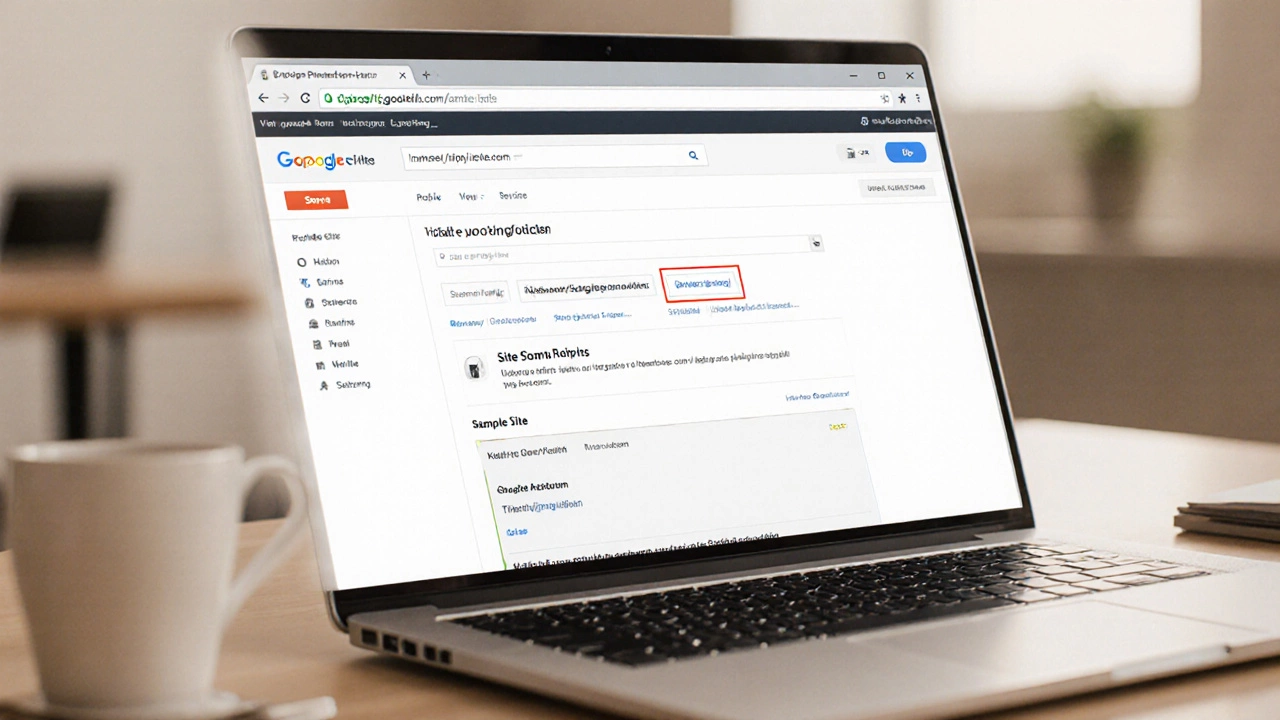Domain Cost Calculator
Choose Your Domain Option
No cost, but uses google.com URL
~$12/year for .com domains, seamless Google integration
~$10-$20/year, more TLD options
Cost included in existing subscription ($6-$18/user/month)
Estimated Costs and Setup
Select an option and click 'Calculate My Costs' to see your results.
When you sign up for Google Sites is a free website builder from Google that lets you create simple pages without any coding. The big question that pops up is whether you get a Google Sites free domain that looks like yourname.com or you have to settle for the long‑hand sites.google.com/view/your-site URL. The short answer: Google Sites gives you a free subdomain, not a free custom domain. If you want a real domain name you’ll need to purchase it or already own one, then point it at your Google Site.
Quick Takeaways
- Google Sites provides a free sites.google.com subdomain only.
- A custom domain (e.g., myblog.com) costs money unless you already own it.
- You can map any domain you own to a Google Site via DNS settings.
- Google Workspace and Google Domains simplify the mapping process.
- There are no hidden fees; the only cost is the domain registration itself.
How Google Sites URLs Work
When you create a site, Google automatically assigns it a URL that follows the pattern sites.google.com/view/your-site-name. This is a free subdomain is a sub‑section of the main google.com domain managed by Google. The URL is permanent, searchable and works on any device, but it carries the google.com branding, which some users find unprofessional for a business site.
What Exactly Is a “Free Domain”?
A truly free domain would be something like yourname.com without any registration cost. Providers occasionally hand out free .tk or .ml extensions, but they come with drawbacks: limited control, risky SEO, and often hidden renewal fees. Google never offers a free top‑level domain (TLD) of its own. The only “free” address you get is the subdomain mentioned above.
Ways to Get a Custom Domain on Google Sites
If you’re set on a clean yourbrand.com address, you have three practical routes:
- Google Domains is Google’s own domain registrar that sells .com, .org, .net and many country‑code TLDs. Prices start around $12 per year for a .com.
- Buy a domain from any third‑party registrar such as Namecheap, GoDaddy or Bluehost. Prices are comparable, and you’ll manage DNS records yourself.
- If you already pay for Google Workspace (formerly G Suite), you can map a domain you own directly from the admin console without extra steps.
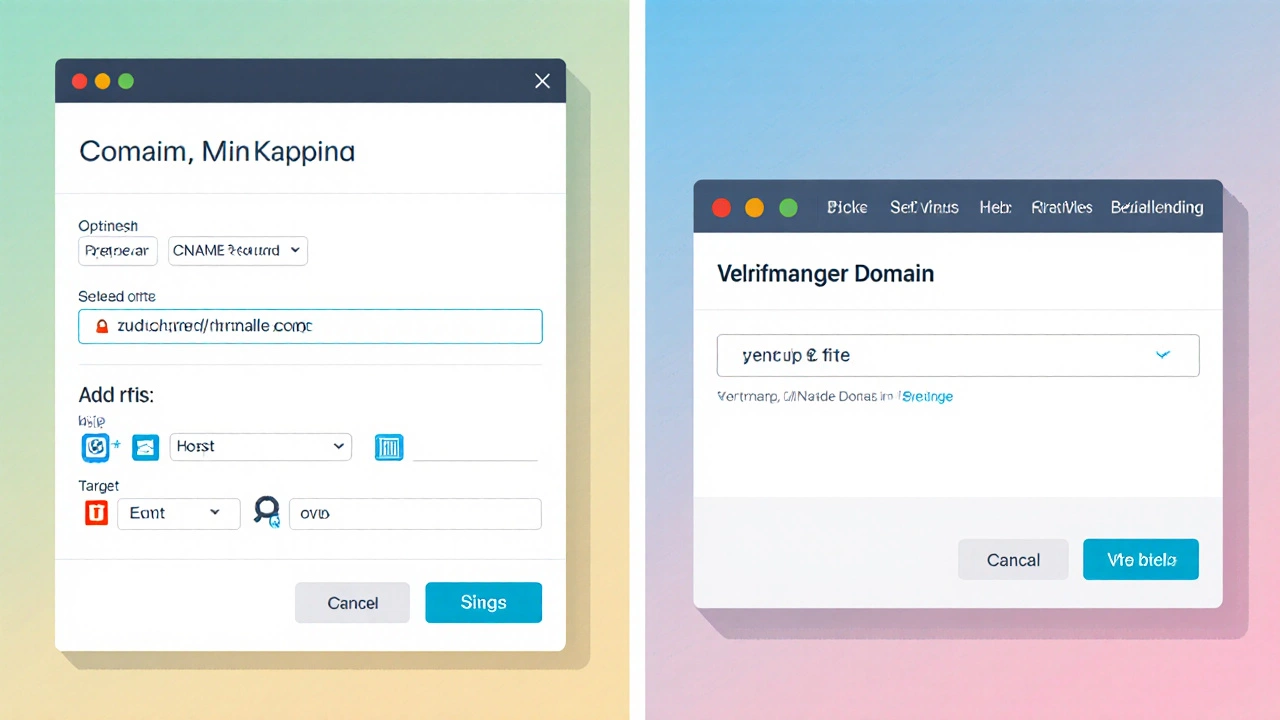
Step‑by‑Step: Mapping Your Own Domain to a Google Site
Below is a generic walkthrough that works for most registrars. The steps are the same whether you bought the domain from Google Domains or another provider.
- Log into your domain registrar’s dashboard.
- Locate the DNS management screen (often called “DNS Settings” or “Name Server Management”).
- Create a CNAME record is a DNS entry that points a subdomain (like www) to another domain name. Set the host to
wwwand the target toghs.googlehosted.com. - If you want the naked domain (example.com) to work, add a URL redirect that points example.com to www.example.com. Some registrars support an
Arecord pointing to Google’s IPs, but the redirect method is simpler. - Go to Google Sites, open your site, click “Settings” → “Custom domains”, then choose “Start setup”.
- Select “Use a domain you own”, enter the full domain (including www) and follow the verification prompts. Google will check the CNAME you added.
- Once verified, Google will automatically provision an SSL certificate is a security protocol that encrypts traffic between browsers and the server. Your custom domain will load over HTTPS without extra cost.
- Publish your site. Test both
www.yourdomain.comandyourdomain.comto ensure they both resolve.
That’s it - you now have a clean, branded URL for your Google Site.
Cost Comparison Table
| Option | Annual Cost | Setup Steps | Pros | Cons |
|---|---|---|---|---|
| Google Sites free subdomain | ❌ Free | None - created automatically | Zero cost, instantly ready | Branding includes google.com, longer URL |
| Google Domains + custom domain | ≈ $12‑$15 (per .com) | Buy domain → add CNAME → verify in Google Sites | Seamless Google integration, automatic SSL | Paid registration, renewal each year |
| Third‑party registrar + custom domain | ≈ $10‑$20 (varies by TLD) | Buy domain → configure DNS → verify | Often cheaper, many TLD choices | Manual SSL setup (Google handles it once verified) |
| Google Workspace (existing) + custom domain | Included in Workspace subscription (≈ $6‑$18 per user) | Domain already linked in admin console → verify | No extra domain cost if you already own one, enterprise support | Requires paid Workspace account |
Pros and Cons of Each Approach
Free subdomain is perfect for personal projects, student portfolios, or quick prototypes where branding isn’t critical. It saves money and time but can look less trustworthy for e‑commerce or professional services.
Google Domains offers the smoothest experience for Google‑centric users. The DNS editor is clean, and Google automatically provides HTTPS. The downside is the slightly higher price compared to some discount registrars.
Third‑party registrars give you the most flexibility in TLD selection and sometimes lower renewal rates. However, you’ll spend a few extra minutes configuring DNS, and you rely on the registrar’s support for any issues.
Google Workspace shines for businesses that already pay for Google’s productivity suite. You can manage email, Drive, Calendar, and your website under one admin console. The catch is the mandatory subscription fee.
Common Pitfalls & How to Avoid Them
- Forgot to add the CNAME: Without the correct CNAME, Google can’t verify ownership and the custom domain won’t work. Double‑check spelling and make sure you save the DNS record.
- Propagation delays: DNS changes can take up to 48 hours to propagate worldwide. During that time, some visitors may still see the old URL.
- SSL not appearing: If you see a “Not Secure” warning, verify that the domain is fully verified in Google Sites. SSL is automatically issued once the domain passes verification.
- Using the wrong host value: The host must be exactly
www(or the sub‑domain you intend to use). Using@or leaving it blank will break the mapping.
When to Stick with the Free Subdomain
If you’re testing ideas, building a class project, or running a hobby blog that doesn’t need a polished brand, the free sites.google.com address is more than enough. You can always upgrade later without moving content - just point a new domain to the same site.
Frequently Asked Questions
Does Google Sites include a free .com domain?
No. Google Sites only offers a free subdomain under sites.google.com. A .com or any other top‑level domain must be purchased separately.
Can I use a domain I bought from Namecheap with Google Sites?
Yes. Add a CNAME record pointing www to ghs.googlehosted.com in Namecheap’s DNS panel, then verify the domain in Google Sites.
Do I need Google Workspace to map a custom domain?
No. Any domain you own can be linked to a Google Site. Google Workspace only simplifies the process if you already have a subscription.
Will my custom domain automatically get HTTPS?
Yes. Once Google verifies the domain, it automatically provisions an SSL certificate, so visitors always see the padlock icon.
How long does DNS propagation take for the new domain?
Typically a few minutes to a few hours, but in rare cases it may take up to 48 hours for full global propagation.